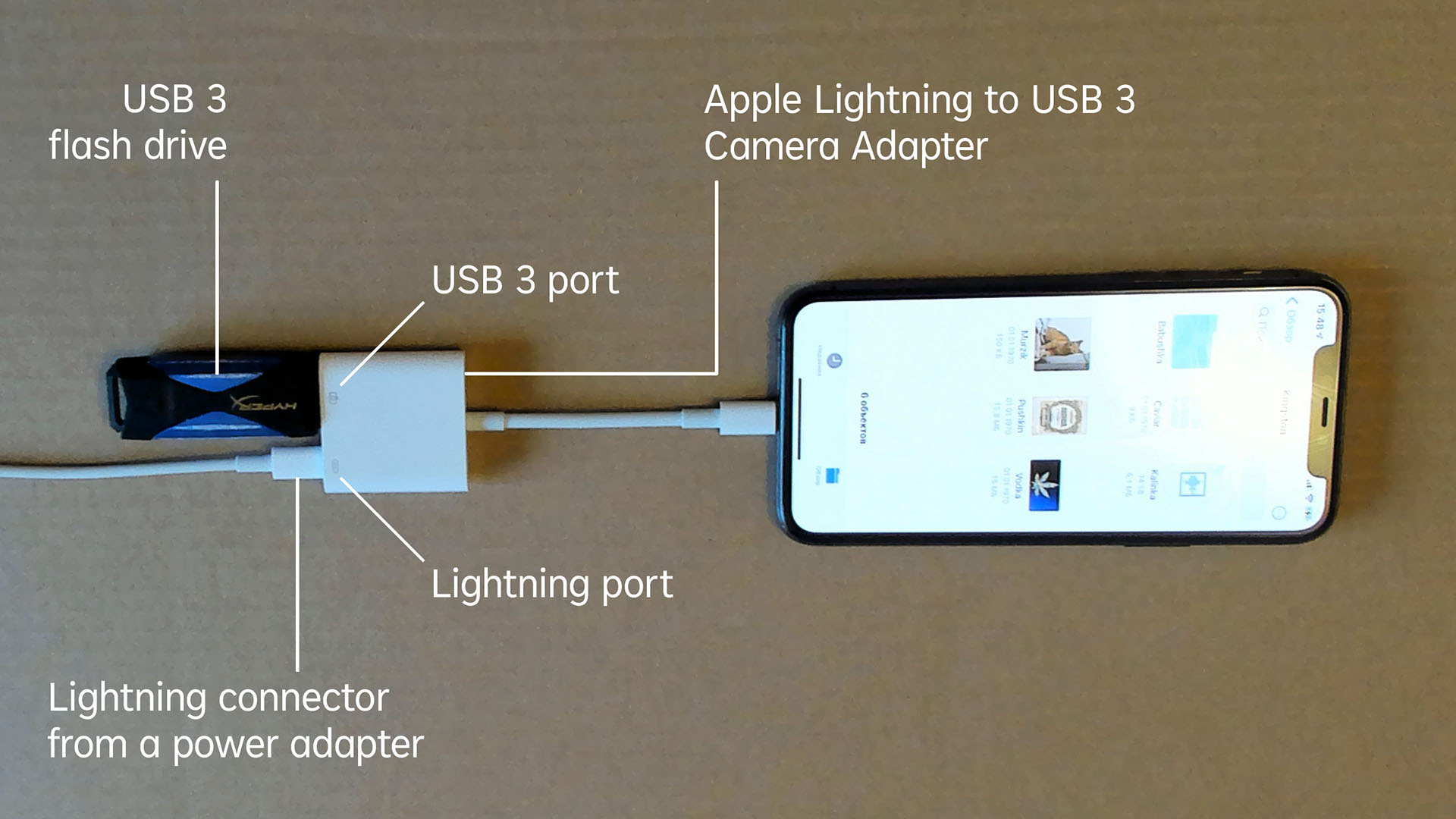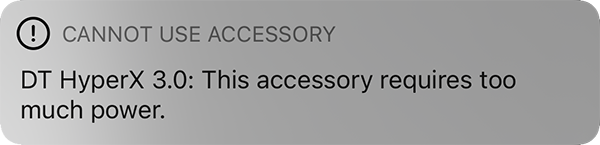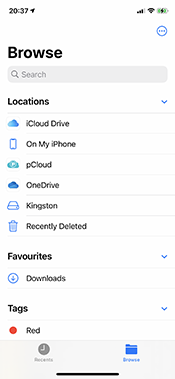In short: I’m looking for a hardware/software solution to handle an amount of data, which should be accessible from multiple devices including iPhone and protected from unauthorised access.
In detail:
I’ve got a file repository of some 500GB with that I want to check in from once a day to several times an hour. Most of the data is confidential, so I can’t carry it around on an unprotected USB stick.
I want to access the repository from any of my devices, namely two Windows 10 PCs (home and work), a Windows 10 laptop and necessarily iPhone 11 Pro. (If no iPhone were involved, then the task would be trivial.)
The repository must be accessible regardless of the Internet connection, so cloud storage isn’t an option. The solution should probably include a physical storage device that I can keep on hand.
The data must be protected with a password I need to enter exactly once per connection to a device. E.g., so that I can connect the repository to iPhone, then enter a password and gain full access to the data without re-entering the password until disconnected.
I also don’t want a physical combination lock, fingerprint scanner, etc. on storage device; only a regular old-school password to enter on a PC or iPhone to which the device is connected.
I’ve tried an iDiskk device that can work as an external drive for iPhone, but it doesn’t support password encryption.
There might be some kind of specialty adapter that can connect a regular external SSD to my iPhone and works with a dedicated app, but I haven’t found one.
So I would appreciate your suggestions.